WHM stores many of the features in its Feature List. These features can be assigned to your client’s cPanel account. By using the list, you can enable or disable the features as per your requirements and preference. Once a list is created, it can be assigned to a client’s package and then selected while making a cPanel account.
Managing a Feature List means you are allowed to add, edit and delete the features from the Feature List. Let’s see how you can manage the Feature List in WHM.
Step 1
Go to Packages. If a feature is disabled in ‘default’ feature list, it will apply to every user’s cPanel unless another feature list overrides it. However, if a feature is disabled in ‘disabled’ feature list, it will be applied to cPanel account of every user and no other list can grant you the feature. If you want nobody to turn on the feature, disable it from the ‘disabled’ list.

Step 2
Click on Edit button to edit the Feature List. You can disable any or many features from here. We’ll now demonstrate the process by disabling a few.
Step 3
Disable phpBB2
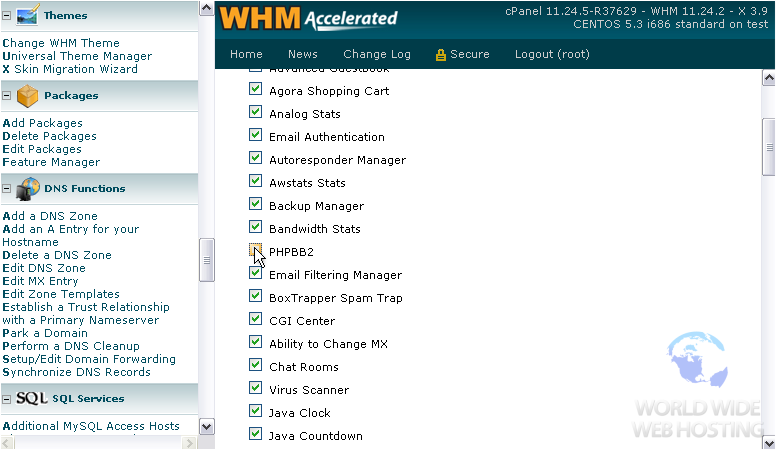
Step 4
Also disable Frontpage.
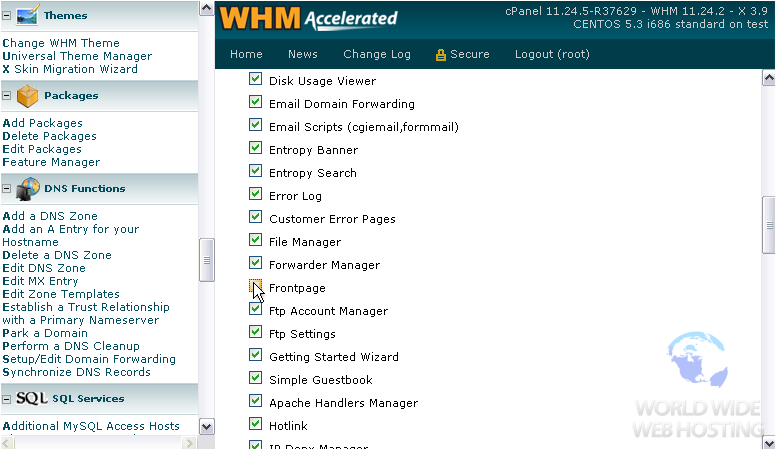
Step 5
Scroll through the available options, turn off whatever feature you want.
Step 6
Click Save. No client can now use phpBB2 or Frontpage but these features could still be enabled in a custom feature list.
Step 7
Click on Back to Feature Manager.
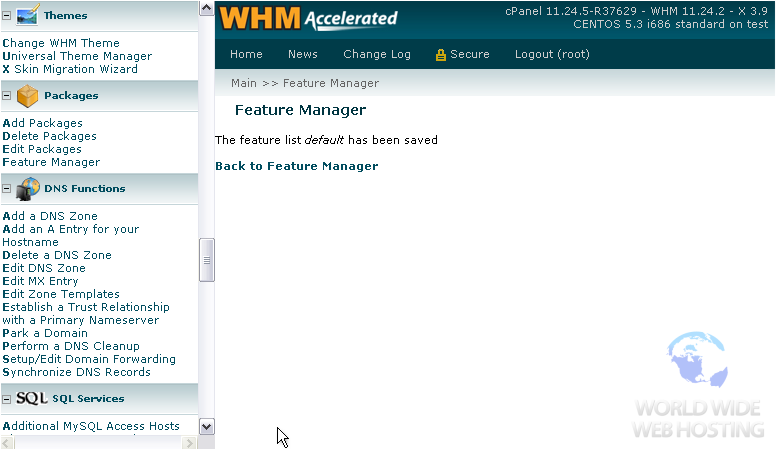
Step 8
Now disable the same features from the ‘disabled’ list the same way you have disabled it in the ‘default’ list. These two features will be disabled server wide and can’t be enabled in a custom list.
Step 9
Now add a new feature list. Assign a suitable name to it.
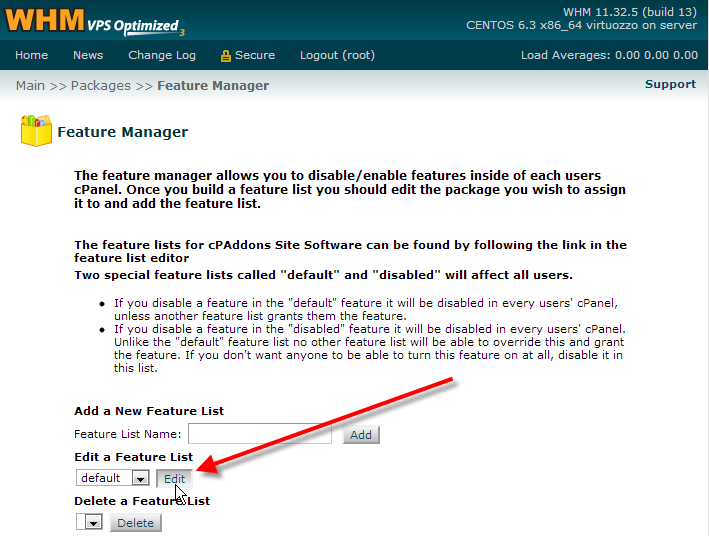
Step 10
Once you are done with naming, click Add. You can see that phpBB2 is still greyed out, implying that it is disabled.
Step 11
Click on Save to save new feature list. You can see the custom feature list that we created now shows up in the drop-down menu of Delete a Feature List.
Step 12
Use Delete button if you want to delete a feature list.
Isn’t it easy to manage Feature List in WHM?
