Disk space refers to the amount of storage on non-volatile memory of your computer, for example, hard disk, floppy drive or USB flash drive. Disk space is usually measured in bytes, kilobytes, megabytes and gigabytes. The term ‘Disk Space’ originated in the 1950s to measure the available storage area on a hard disk drive which had an internal disk-shaped platter that rotates quickly. These days, the storage devices are available in multiple shapes, still the term ‘disk space’ refers to permanent storage area on different storage devices. Total disk space spans across multiple devices, such as an array of disk drives.
In computer networking science, bandwidth or network bandwidth or digital bandwidth refers to bit-rate measurement of consumed or available date communication resources. Bandwidth is expressed in either bits per second or multiples of it, for example, bit/s, kbit/s, Mbit/s, Gbit/s, etc.
The following section describes how you can check for the disk space and bandwidth usage by following some simple steps.
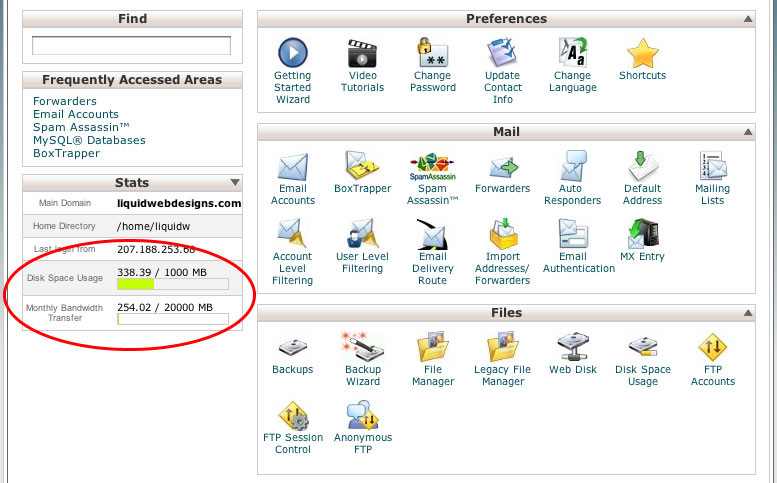
File Count
- Login to the Control Panel of your hosting provider.
- Go to the Files category.
- Click the File Count.
Disk Space Usage
- Login to the Control Panel of your hosting provider.
- Go to the Files category.
- Click the Disk Space Usage.
Bandwidth Usage
- Login to the Control Panel of your hosting service provider.
- Go to the Logs category.
- Click the Bandwidth.
Bandwidth & Disk Space for Reselling Accounts

For the resellers, you can view both usage and disk space allotment for an account by following the simple instructions:
- Login to the reseller WHM Panel.
- Click Account Information.
- Click List Accounts.
- These allotments will be contained in the Quota and Disk Used sections.
If you want to know the total amount for your account directly, do the followings:
- Log into the WHM panel of your web hosting.
- Click Account Functions.
- Click Create New Account.
- The total bandwidth and disk space for the entire reselling account will be enlisted and the amounts allotted to every package on the right will also show up on the screen.

